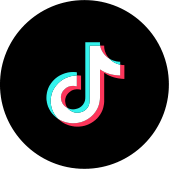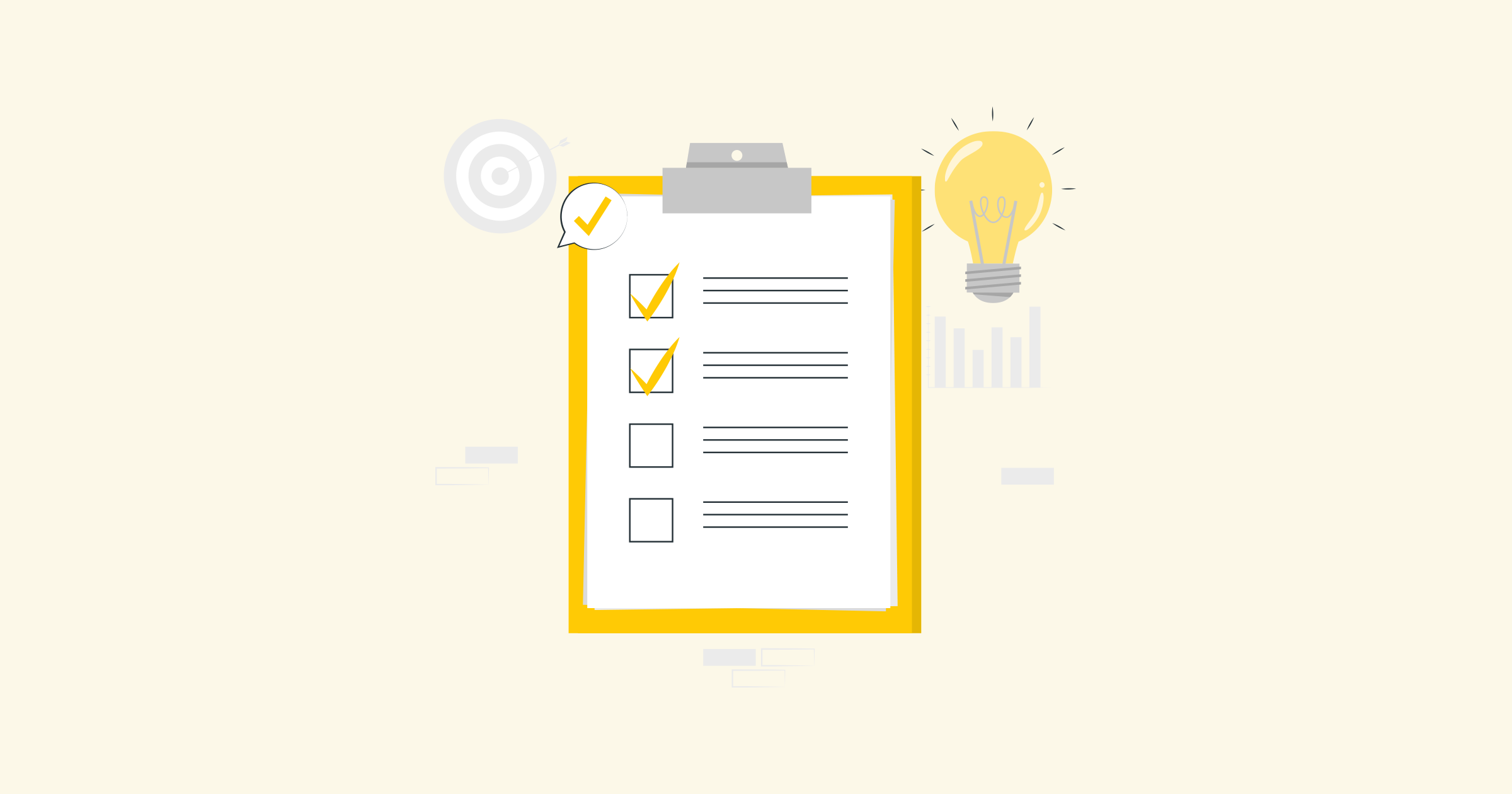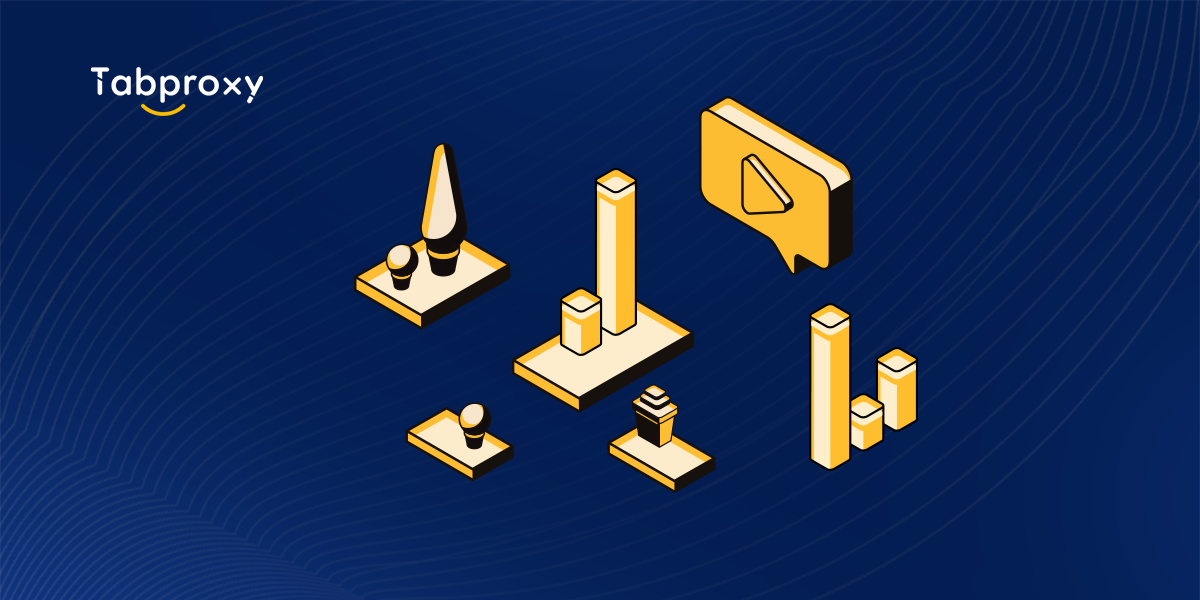When it comes to downloading files from the internet, one of the most commonly used command-line tools is wget. This powerful tool allows users to retrieve content from web servers, making it an essential tool for any web developer or system administrator. However, in certain cases, you may need to use a proxy server to access the internet, and in this blog post, we will explore how to use wget with a proxy.
Before we dive into the details, let's first establish what a proxy server is. A proxy server acts as an intermediary between a client and a server, allowing clients to access resources indirectly. By routing traffic through a proxy server, users can mask their IP addresses and access content that may be restricted in their geographical location. Proxy servers also help in improving security and performance by caching frequently accessed web pages.
Now that we understand the basics of a proxy server, let's explore how to use wget with a proxy. By default, wget connects to web servers directly, without the use of a proxy. However, there are various command-line options that allow you to configure wget to use a proxy server.
The most commonly used option is '--proxy' followed by the proxy server address. For example, if your proxy server is located at 'proxy.example.com' and is listening on port 8080, you can use the following command:
wget --proxy=proxy.example.com:8080 http://example.com/file.txt
This command tells wget to connect to the web server 'example.com' through the proxy server located at 'proxy.example.com' on port 8080. Replace 'http://example.com/file.txt' with the actual URL of the file you want to download.
In addition to specifying the proxy server address, you may also need to provide authentication credentials if the proxy server requires authentication. To do this, you can use the '--proxy-user' and '--proxy-password' options followed by the username and password, respectively.
wget --proxy=proxy.example.com:8080 --proxy-user=username --proxy-password=password http://example.com/file.txt
With these options, wget will connect to the proxy server using the provided credentials before retrieving the file from the web server.
It is also worth mentioning that wget supports proxy auto-configuration (PAC) files. PAC files are JavaScript-based files that define the proxy configuration for a network. To use a PAC file with wget, you can use the '--proxy-pac-url' option followed by the URL of the PAC file.
wget --proxy-pac-url=http://proxy.example.com/proxy.pac http://example.com/file.txt
In this example, wget will retrieve the proxy configuration from the PAC file located at 'http://proxy.example.com/proxy.pac' and use it to connect to the web server.
In conclusion, using wget with a proxy server is a straightforward process. By specifying the proxy server address and, if necessary, authentication credentials, you can easily download files from the internet through a proxy. Whether you need to access restricted content or improve security, wget with a proxy ensures that you can get the job done efficiently and effectively.