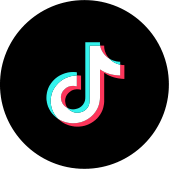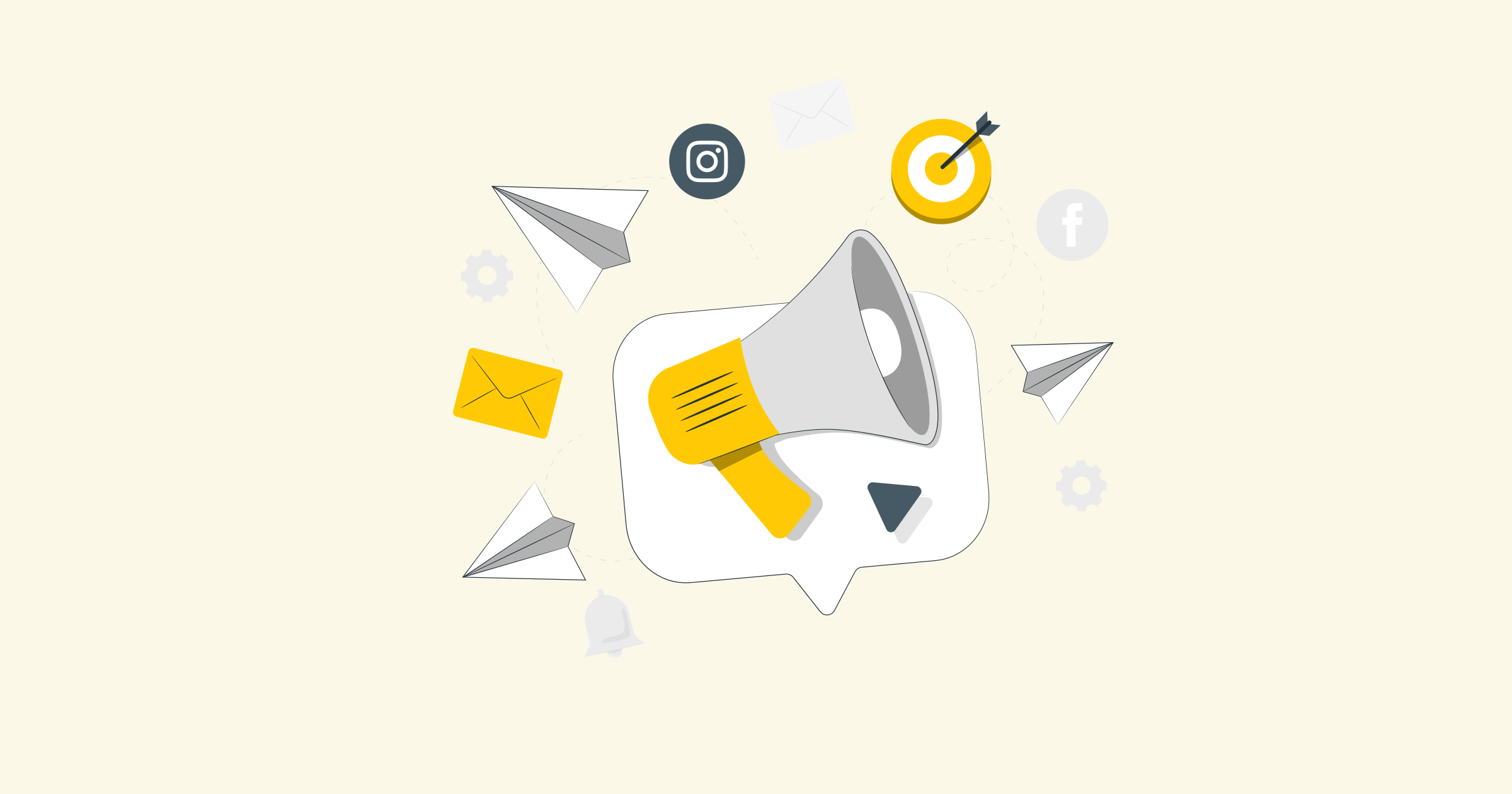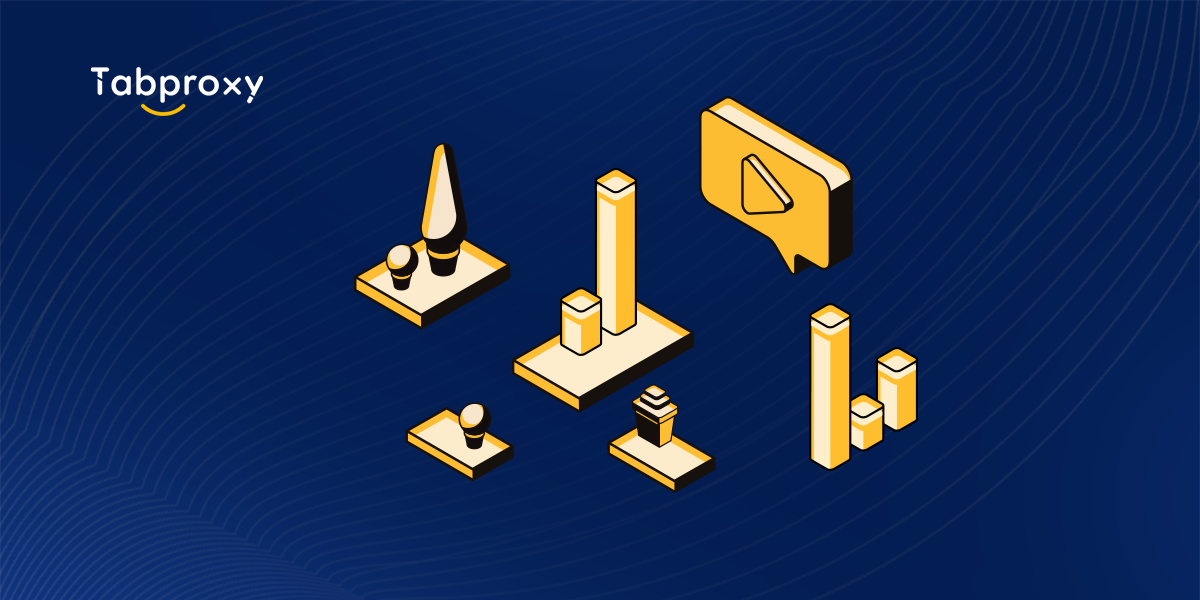Title: Understanding Proxy Settings: A Comprehensive Guide
Introduction:
In today's digital era, the use of the internet is an integral part of our daily lives. However, there are times when we encounter barriers and restrictions while accessing certain websites or online content. This is where proxy settings come into play. In this blog post, we will delve into the realm of proxy settings, exploring what they are, how they work, and their significance in internet browsing. By the end of this article, you will have a clear understanding of how to optimize your browsing experience using proxy settings.
What are Proxy Settings?
Proxy settings refer to the configuration options that allow users to redirect their internet traffic through a proxy server. A proxy server acts as an intermediary between the user's device and the internet. When a user requests to access a website, the request first goes to the proxy server, which then forwards the request to the website on the user's behalf. This way, the user's IP address is concealed, and the website sees the request coming from the proxy server rather than the original user.
Types of Proxy Servers:
There are several types of proxy servers, each with its own purpose and functionality. Let's explore some of the common types:
1. HTTP Proxies: These proxies are specifically designed for HTTP traffic. They can be either transparent, where the user is unaware of the proxy's presence, or anonymous, where the user's IP address is concealed.
2. HTTPS Proxies: Similar to HTTP proxies, these proxies are dedicated to handling HTTPS traffic, providing an additional layer of security for sensitive data transmission.
3. SOCKS Proxies: SOCKS proxies work at a lower level of the network protocol stack, allowing users to redirect any type of internet traffic through the proxy server.
4. Residential Proxies: Residential proxies utilize IP addresses from real residential locations instead of data centers, making them more reliable and less likely to be blocked by websites.
Why Use Proxy Settings?
Now that we understand what proxy settings are, let's explore the reasons why you might want to use them:
1. Enhanced Privacy: By using a proxy server, your IP address is masked, providing anonymity while browsing. This helps protect your identity and prevents websites from tracking your online activities.
2. Access Blocked Content: Some websites or online platforms may restrict access based on geographic location. By using a proxy server located in a different region, you can bypass these restrictions and access blocked content.
3. Improved Security: Proxy servers act as a buffer between your device and the internet, providing an additional layer of security. They can filter out malicious websites and prevent your device from being exposed to potential threats.
4. Load Balancing: Proxy servers can distribute internet traffic across multiple servers, improving website performance and reducing server overload.
How to Set Up Proxy Settings:
Setting up proxy settings may vary depending on the operating system and browser you are using. Here's a general guide:
1. Windows:
- Go to "Settings" and click on "Network & Internet."
- Select "Proxy" from the left-hand menu.
- Enable "Use a proxy server" and enter the proxy server's IP address and port number.
- Click "Save" to apply the changes.
2. macOS:
- Open "System Preferences" and select "Network."
- Choose your network connection and click on "Advanced."
- Go to the "Proxies" tab and configure the proxy settings by entering the proxy server's details.
- Click "OK" to save the changes.
3. Chrome Browser:
- Open Chrome and click on the menu icon (three dots) located at the top right corner.
- Go to "Settings" and click on "Advanced."
- Under the "System" section, click on "Open proxy settings."
- In the "Internet Properties" window, go to the "Connections" tab and click on "LAN settings."
- Tick the box for "Use a proxy server for your LAN" and enter the proxy server's details.
- Click "OK" to apply the changes.
Conclusion:
Proxy settings play a crucial role in enhancing privacy, accessing blocked content, and improving online security. By understanding the different types of proxy servers and how to set up proxy settings, you can optimize your browsing experience. Whether it's for personal use, business, or simply wanting to explore the internet without limitations, proxy settings offer an effective solution. Embrace the power of proxy settings and unlock a world of possibilities on the internet.